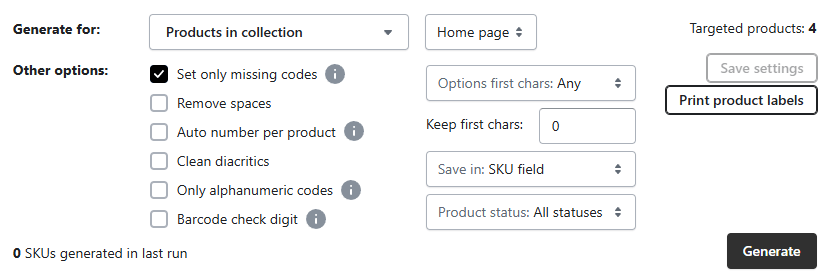Barcodes for Shopify & Shopify POS
Shopify SKU generator
Generate SKU numbers, barcodes and product labels for Shopify and Shopify POS.
- Generate barcodes with different formats (GTINs, EANs, UPCs and more) plus SKUs.
- Design label templates with drag-and-drop clicks, including QR codes when needed.
- Print labels on any paper size in bulk, using any printer your team already has.
- Add any product details you need, like name, SKU, price, options and tags to labels.
- Print labels directly from Stocky purchase orders and the Shopify product page.
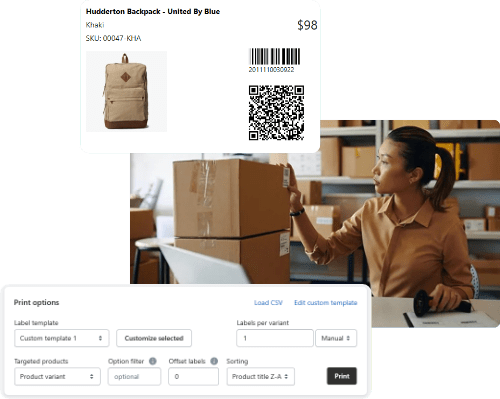
What SKUGen does for your store
SKUGen is a Shopify SKU generator that handles SKU numbers, barcodes and labels for you, so you can focus on launching products instead of managing spreadsheets.
Bulk SKU and barcode generation
Generate SKUs and barcodes for every product and variant in a few clicks.
- Apply one template to all products or a single collection.
- Run SKUGen only on missing SKUs when you clean up catalogs.
Flexible custom SKU rules
Control exactly how each SKU number is built from your product data.
- Combine prefixes, title, options, vendor and auto numbers.
- Create custom codes for colors, sizes and other key options.
Labels built for retail workflows
Print product labels that always match what is in Shopify.
- Print from collections, filtered lists or Stocky purchase orders.
- Support for Code 128, EAN, UPC, QR and custom label layouts.
How SKUGen fixes this in three steps
Turn your SKU rules into a repeatable engine and let the app handle the details whenever you need to generate SKU or create SKU codes for new products.
Design your template
Pick which product fields become part of the SKU pattern in your SKU code generator.
- Prefix or brand code.
- Title, options, type and vendor abbreviations.
Generate SKUs and barcodes
Apply the template in bulk or on new products automatically so SKUGen becomes your SKU number generator and SKU maker.
- Target all products or one collection, even when you plan to sync to Amazon or other channels.
- Fill only missing SKUs when you clean up old data or migrate from another free SKU generator.
Print retail labels
Use label templates that match your printers and rolls and keep Shopify packing slip templates in sync with the SKU field.
- Collections, selections or CSV imports.
- UPC, EAN, Code 128 and QR on each label.
How to use SKUGen in Shopify
Use SKUGen directly inside your Shopify admin to create SKU templates, run bulk generation and print labels from the same place you manage products and purchase orders.
- Template builder
- Bulk generator
- Duplicate checker
- Label printer
- Custom SKU rules
Plug SKUGen into your workflow
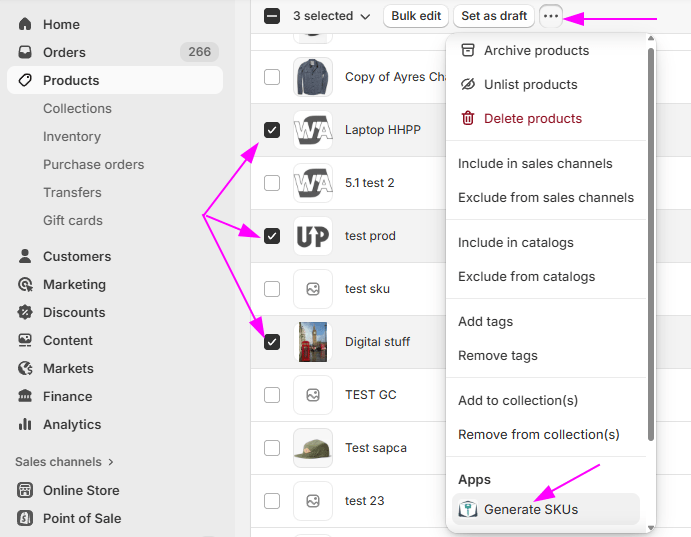
Generate from product filters
Send any filtered product list from Shopify admin straight into SKUGen and apply the template in one click.
It becomes the central place where you generate SKUs for Shopify, reuse those SKU numbers for Amazon listings and keep every generator SKU rule in one place.
- Collections
- Tags
- Search filters
Plans and pricing
Start free, then add automation, custom codes and premium label printing as your catalog grows. All paid plans include a 1-day free trial and can unlock the Advanced options add-on for a one-time $9.95 fee.
- Generate simple SKUs for up to 100 products.
- One SKU layout with prefix, suffix and auto number.
- Print labels for one product at a time.
- Optional Advanced options add-on, $9.95 one-time.
- Unlimited products with automatic SKU generation.
- Generate SKUs when products are created or updated.
- Limit auto generation to products with a specific tag.
- Includes 1-day free trial and Advanced options add-on support ($9.95 one-time).
- Everything in Auto generation.
- Customize two SKU or barcode templates.
- Custom codes for product variants, types and vendors.
- Duplicate checker to find and fix SKU and barcode conflicts.
- Includes 1-day free trial and Advanced options add-on support ($9.95 one-time).
- Includes Auto generation and Custom codes features.
- For printing product labels at scale.
- Customize up to three print templates.
- Print barcodes and QR codes for SKUs and product barcodes.
- Includes 1-day free trial and Advanced options add-on support ($9.95 one-time).
In short, whether you call it a SKU generator, Shopify SKU generator or SKU maker, SKUGen gives you a simple, structured way to build consistent SKU numbers for every product.
What merchants say
Merchants use SKUGen to clean up messy SKUs, print labels that match Stocky and Shopify POS and get responsive help when they need something custom.
"The app performs excellent and does just what it states. The support is excellent, fast and willing to go the extra yard."
Review, November 1, 2025
"I have been a SKUGen customer for a few years and their app is excellent and their customer service is truly exceptional. It is incredibly refreshing to find a company that genuinely values its customers beyond the sale."
Review, June 9, 2025
"The best app and the most amazing customer service. I needed to adjust my labels and they went above and beyond to customize them for my Shopify store."
Review, May 10, 2025
"We needed a way to print labels from a Stocky generated CSV based on ordered quantity instead of received. SKUGen added the feature within a few days and it worked perfectly. Excellent customer service."
Review, March 18, 2025
Frequently asked questions
What is a SKU in Shopify and how does SKUGen help?
A SKU in Shopify is a stock keeping unit, a unique code for each product and variant. SKUGen works as your Shopify SKU generator so you can define a clear pattern for SKU numbers, apply it across products and avoid messy spreadsheets.
Is there a free SKU generator plan I can start with?
Yes. The Free plan lets you generate simple SKUs for up to 100 products using a prefix, suffix, auto number and dash separator. You can also preview advanced options and print labels for one product at a time, or unlock Advanced options with a one time $9.95 fee when you are ready to scale.
Can SKUGen generate SKUs only for products that do not already have a SKU number?
Yes. When you run the generator you can enable the option to set only missing SKUs so existing codes are left untouched. In automatic SKU generation settings you can also tell SKUGen to fill SKUs only when the field is empty, or to overwrite them when you explicitly want to replace older codes.
How does automatic SKU generation work for new Shopify products?
With the Auto generation plan, SKUGen can generate SKUs automatically when you create or update a product in Shopify. It uses your last active template, runs in the background, can be restricted to products with a specific tag and lets you decide whether to overwrite SKUs on duplicated products.
Can SKUGen generate barcodes and product labels too, or only SKUs?
SKUGen can generate both. With Advanced options and Custom Codes you can create numeric codes that follow EAN and UPC rules, including automatic check digit calculation. With the Premium plan you can then print these as Code 128, EAN 13 or QR barcodes on product labels that you design with the label template editor.
Can SKUGen help find duplicate SKUs and barcodes in my catalog?
Yes. Starting with the Custom Codes plan, the duplicate checker scans all products and variants in your store and reports any duplicated SKUs or barcodes, even if they were not created by SKUGen. You can then regenerate new codes for only the affected variants.
Will SKUGen work for large catalogs with thousands of SKUs?
Yes. Only the Free plan is limited to 100 products. If you use Advanced options or any of the monthly plans, there is no limit to how many products you can process. Stores have already generated tens of thousands of SKUs in a single run with SKUGen.
Can I customize the SKU format with prefixes, options and my own codes?
Yes. You can build SKU layouts using prefix, suffix, product title abbreviation, options, product type, vendor and auto numbers. On the Custom Codes plan you can define your own abbreviations and special codes using tags or metafields so SKUGen becomes your custom sku generator and sku number maker, not a random sku generator.
If you are looking for a Shopify SKU generator or sku code generator that keeps product data consistent, SKUGen lets you generate SKU numbers from a single reusable template instead of building every code in a spreadsheet.
Start on the Free plan as your free sku generator for Shopify, then layer in automatic SKU generation, custom sku rules and barcode label printing as your catalog grows.
Ready to clean up your SKUs?
Install SKUGen, set up one template and let the app handle SKU and barcode work for every new product that hits your store.
Want to see all of SKUGen's features?
Here is a closer look at how SKUGen builds SKU templates, handles advanced codes and keeps your barcodes and labels aligned with your Shopify products.
SKU template components
- Mix and match fields from your products to build a SKU pattern that fits your catalog.
- Use prefix and suffix fields for brand or collection codes.
- Add product title, options, type and vendor abbreviations to keep SKUs readable.
- Include auto numbers to help keep each generated SKU unique for every run.
- Layer in special codes for tags or metafields when you need extra logic.
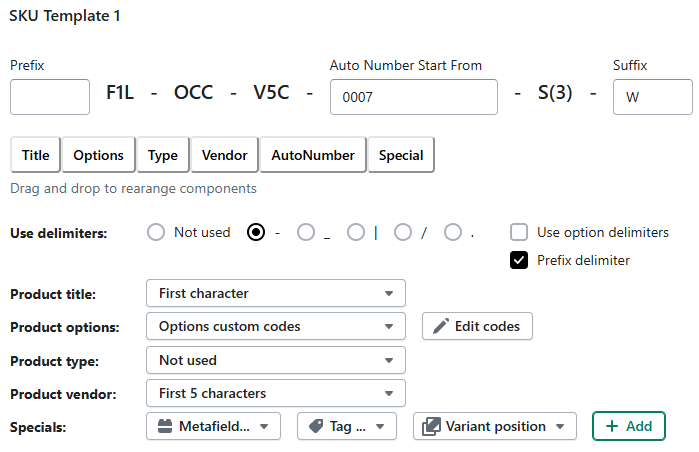
Code types and abbreviations
- Choose how each part of the SKU is abbreviated so codes stay readable and consistent.
- Use first character, first 2, 3 or 4 letters for simple, human friendly codes.
- Switch to numeric Code 2 or Code 3 when you have larger sets of options or vendors.
- Assign a Product Code 4 that stays stable for each product over time, even if you add variants.
- Apply letter combinations and custom patterns for product titles when you need more control.
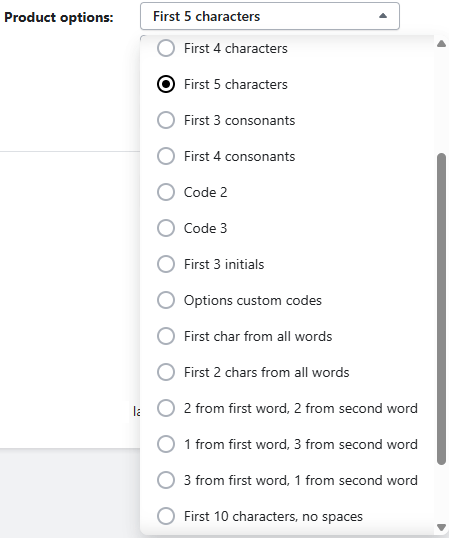
Special and custom codes
- Layer extra logic into your SKUs when your assortment needs more detail.
- Use tags or metafields as part of the SKU structure for internal rules.
- Add variant position codes for variants that need a positional index.
- Define your own abbreviations for options, product types and vendors.
- Create patterns that support check digits used in EAN or UPC barcodes.
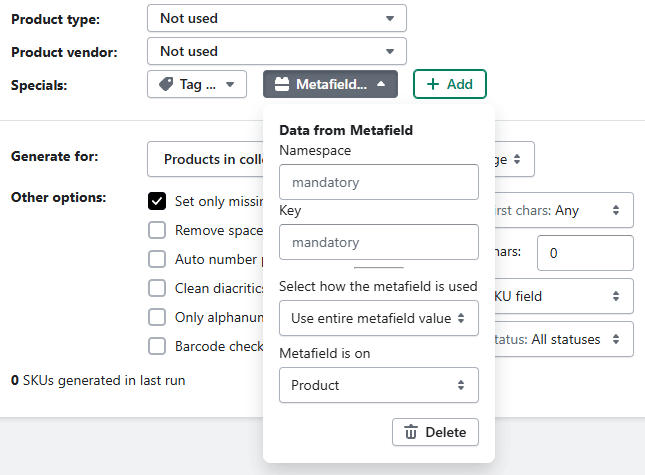
Duplicate checker and safety
- Scan your catalog for conflicting SKUs or barcodes and identify what needs to be fixed.
- Run background checks across all products and variants in your store.
- Flag duplicates even if the SKUs or barcodes were not created by SKUGen.
- Use auto number and template rules so future generations avoid conflicts.
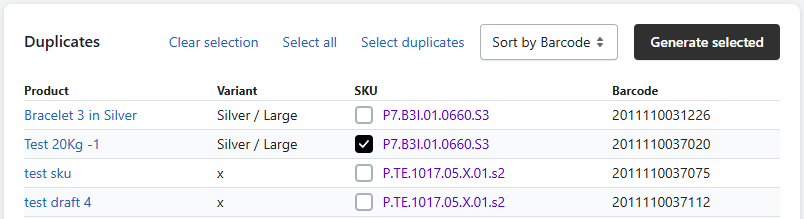
Barcode and label tools
- Generate barcodes that follow EAN and UPC rules and print them on customizable product labels.
- Calculate check digits so EAN and UPC codes stay valid.
- Support Code 128, EAN-13 and QR codes inside your label designs.
- Design labels in Liquid or start from predefined label templates.
- Load products to print from collections, product selections or CSV files.
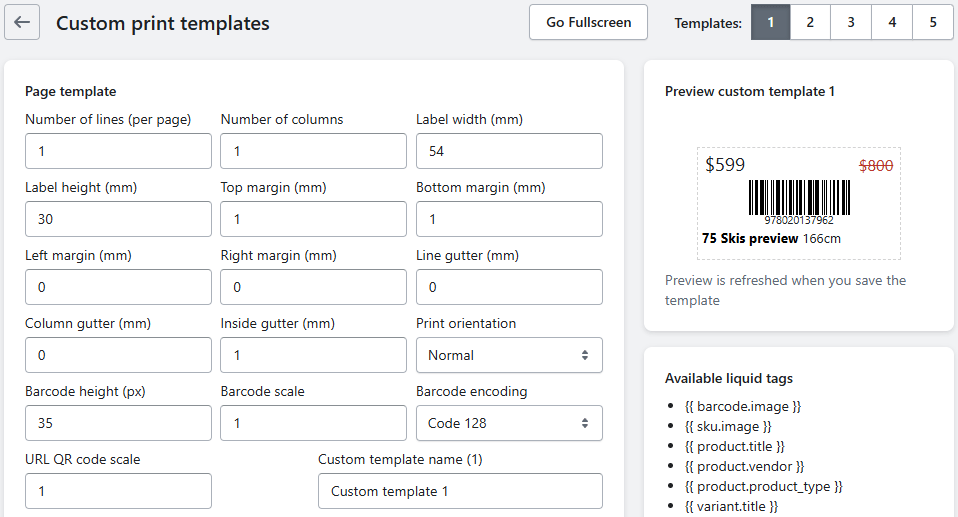
Targeting and preview
- Control where SKUGen runs and preview SKU changes before you commit.
- Target all products, one collection or a selected product set using Shopify search.
- Generate SKUs only for missing codes so you keep existing SKUs where they are already set.
- Trim spaces and control which characters variant options can use in codes.
- Preview 10 products side by side with their existing and new SKUs before you generate.